In TM Master v2 it's possible to disable component jobs with date intervals so that they don't show up in the due list or become overdue. (Counter interval component jobs cannot be disabled or enabled.) A typical use case example for this is that the vessel is going to be in cold storage for some time and you don't want the due list to be full of overdue component jobs when the vessel is brought back into service.
Component jobs can be disabled and enabled either from the component "Jobs" tab or from the maintenance due list. We will use the maintenance due list as an example here, but the functionality is the same in both locations.
To disable or enable jobs in the due list go to [Maintenance -> Due], mark the jobs you want to disable or enable, and click either the "Disable job(s)" or "Enable job(s)" button on the toolbar:
Disabling
If disabling this will prompt you to enter a reason for disabling the job(s), which will go on record:
Enter your reason and click "OK", which brings you to the confirmation dialog. Here you can ensure that everything looks correct, and you have the option to deselect component jobs you don't want to disable after all using the "Selected" column check boxes. Once happy with your choices click the "OK" button and the selected component jobs will be disabled and disappear from the due list:
If you want to see the disabled component jobs in the due list you have the option of ticking the "Disabled jobs" box in the due list filter and clicking the "Refresh" button. This will bring up all disabled jobs. As you can see disabled jobs are marked with a strike through:
The disabled jobs will also be present under the component's "Jobs" tab by default:
Enabling
If enabling you will be prompted to make a choice about due dates:

- Same due difference as before
- This means that if the component job was due in 7 days when it was disabled, it will be due in 7 days from the date you enable it.
- Same due date as before
- This means that the component job's due date will not change but instead stay the same as it was when the job was disabled.
- New due date based on interval (now+int)
- This means that a new due date is calculated to be one interval into the future from the date you enable it. So if it's a monthly job, it will be due one month after the date you enable it, regardless of when it was previously done.
The prompt will ask for each individual component job you have marked (if more than one). If you want to apply the same option to all the disabled jobs you've selected then tick the "Remember due-option for all jobs" box. To apply your selection click the "OK" button, and the component job(s) will be enabled.
Prerequisites
The disable and enable component jobs right is controlled by the user right [JobsDone -> DisableEnableJobs]:
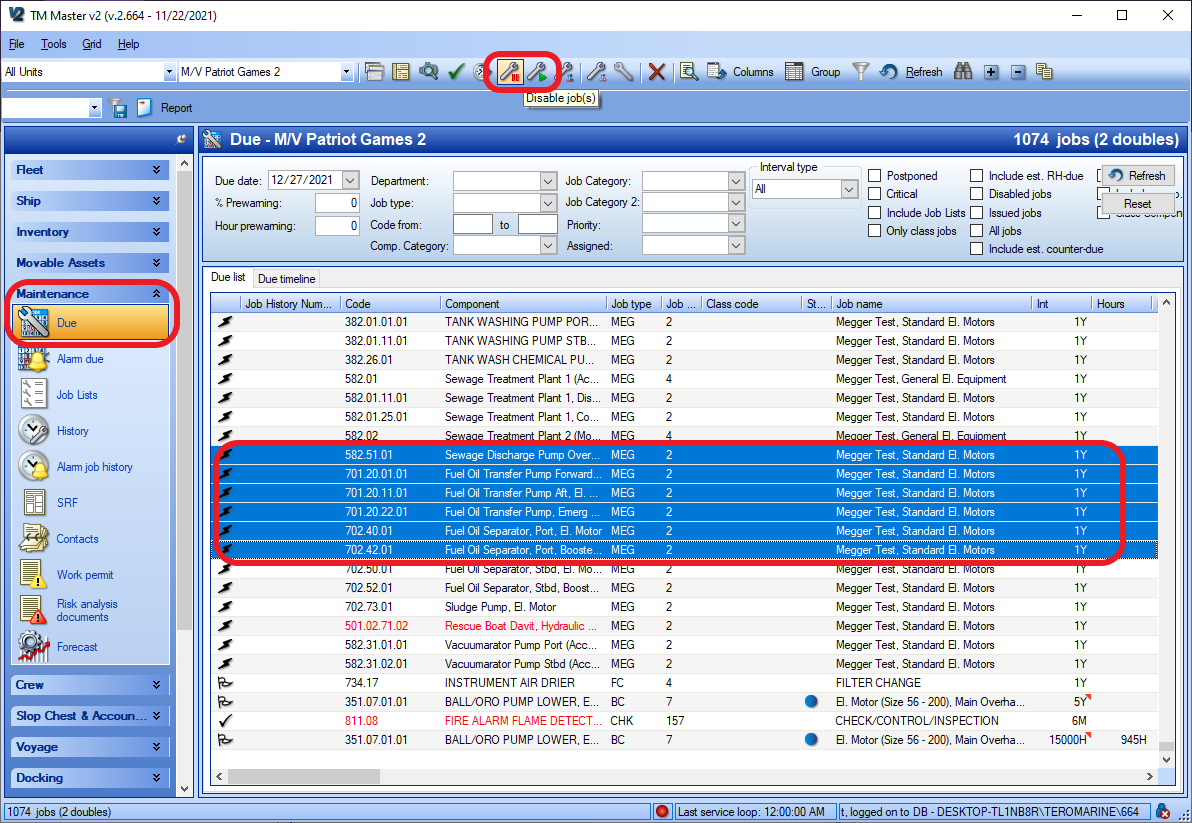
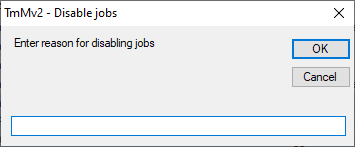
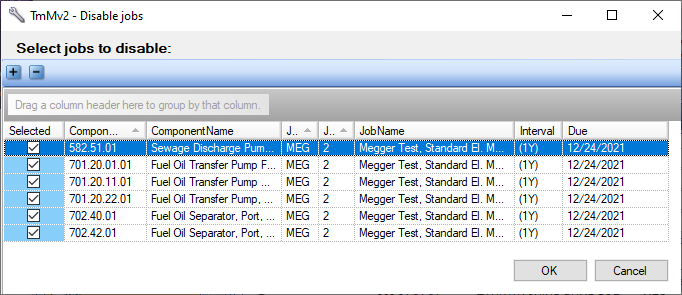
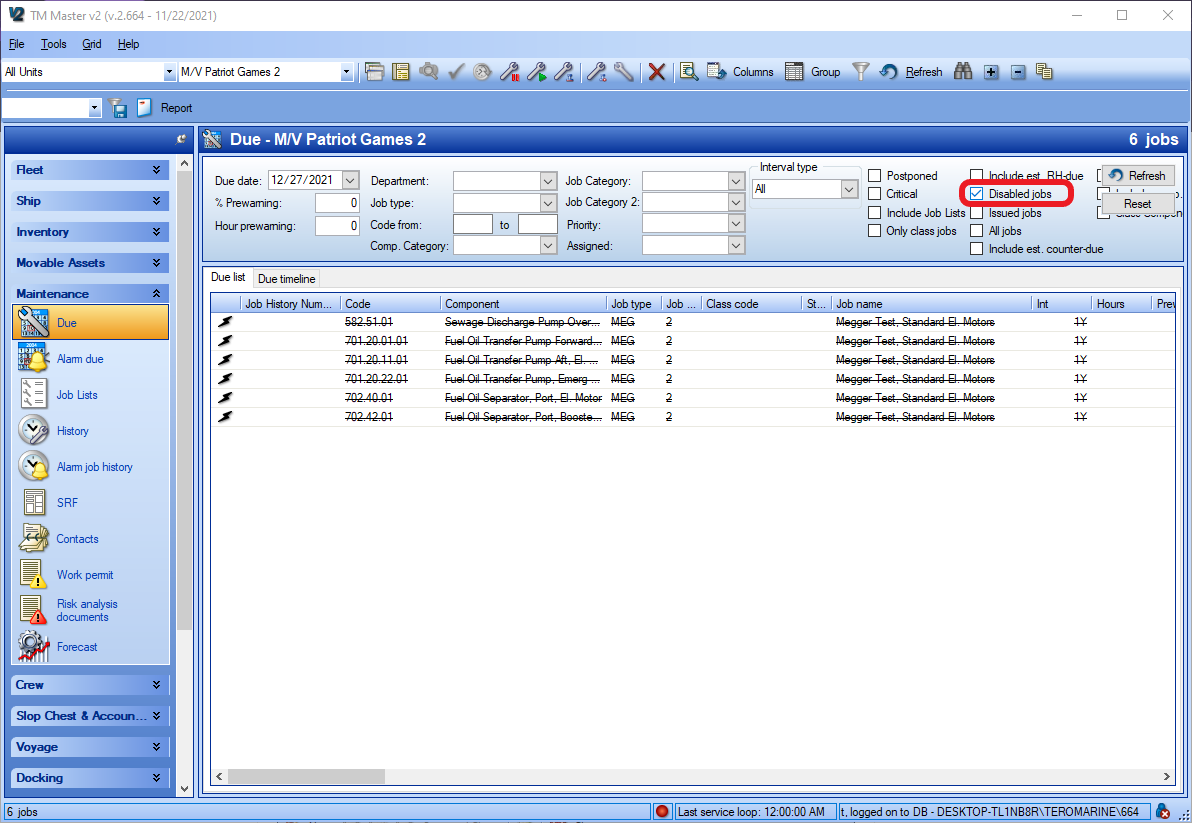
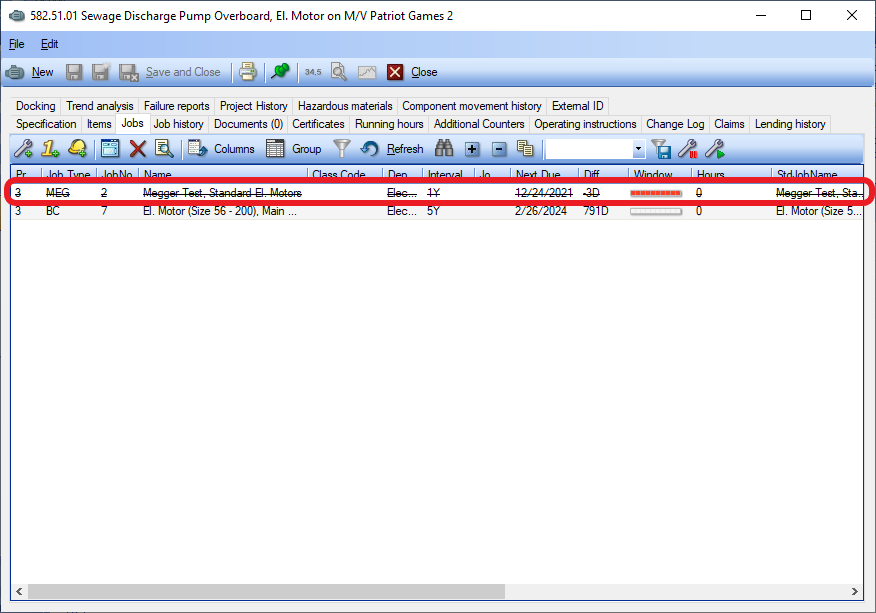
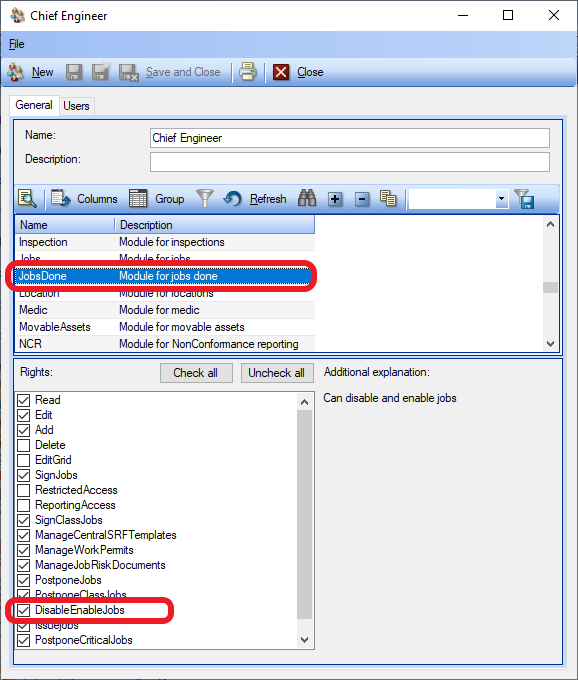
Thomas - TM Support
Comments