This functionality allows you to import large numbers of items into the database (currently capped at 500 items per import) and to make changes to batches of items by exporting, making changes, and then importing.
Prerequisites
The following user right needs to be enabled for the users intending to use the functionality (for the Consumables and/or the SpareParts sections respectively):
How to
Under [Inventory -> Items] and [Fleet -> Fleet Items] (or [Inventory -> Spare parts] in versions 2.660 and 2.661) you will find two new icons on the toolbar; "Export item list to excel" and "Import item list from excel" (mouse over each button to get a toolbar description).
Clicking "Export item list to excel" gives you the option to either create an empty template document that can be filled out for import of new items ("Empty Sheet"), or to create a document that includes the selected items for editing ("Include Selected Items"). If the selected items are catalog items then the document will be geared towards catalog items, if they are spare parts it will be geared towards spare parts.
The empty template sheet (called "New items") looks like this:
While the sheet for editing items (called "Update existing Items") looks like this:
(Note that both documents are the same, the only difference is whether TM Master v2 places data in the "Update existing Items" sheet. This means that you may add new items and update existing items in the same document.)
The only requirements are that items have a name and that the data in each field is of the correct type. If any data is invalid it will either be ignored or cause the item to fail the tool's quality check.
Once you're happy with the item changes and/or additions, save the document, go back to TM Master v2, click the "Import item list from excel" button, and select the document you have prepared for import. This will show a dialog with two tabs containing the information you entered into the document; "Updating Items" and "New Items":
In order to import changes and/or additions you here need to mark the rows you want to import. You can either mark one and one by clicking in the box at the left end of each row, or you can mark all by clicking in the box at the left end of the header row. Once you've made your selection you click the "Import" button to import the changes and/or additions into your database.
If you're adding any new items from [Inventory -> Items] you will then be asked if you want the items to be added only to the fleet item list or if you want them to also be added to any of the unit item lists:
If you select "Yes" you will then be asked to select which unit item lists you want the new items to be added to:
When happy with your selection, click "OK" to import the new items.
Technical information
This functionality is available in versions 2.660 and above. If you do not have the functionality available in your version then please upgrade by following the instructions here:
https://support.teromarine.com/en-us/article/131-tm-master-upgrade-procedure
https://support.teromarine.com/en-us/article/166-installation-files
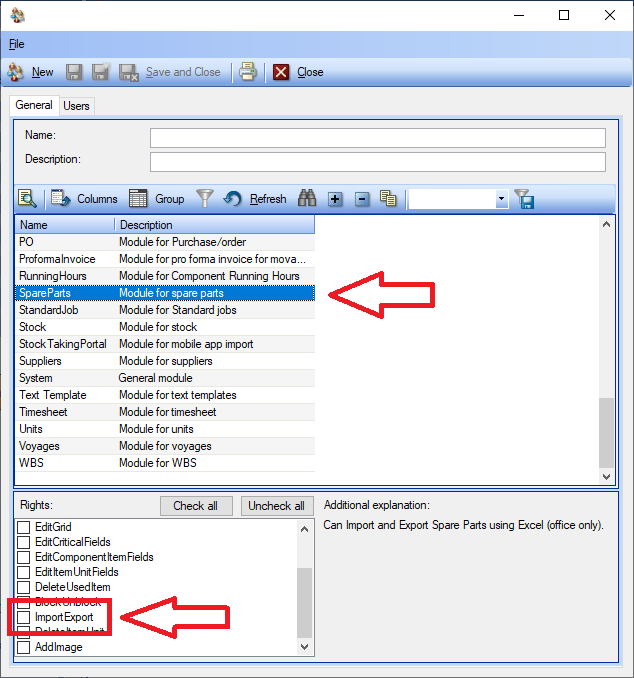
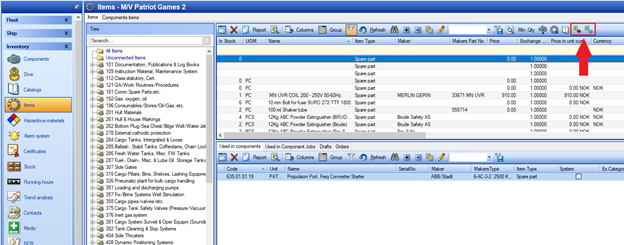

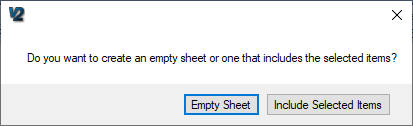
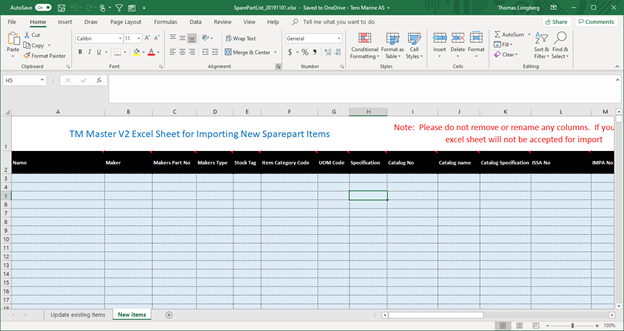
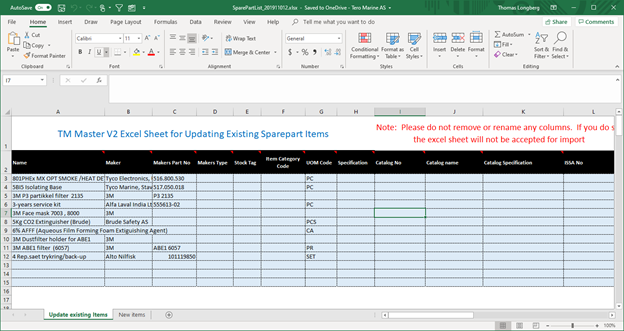
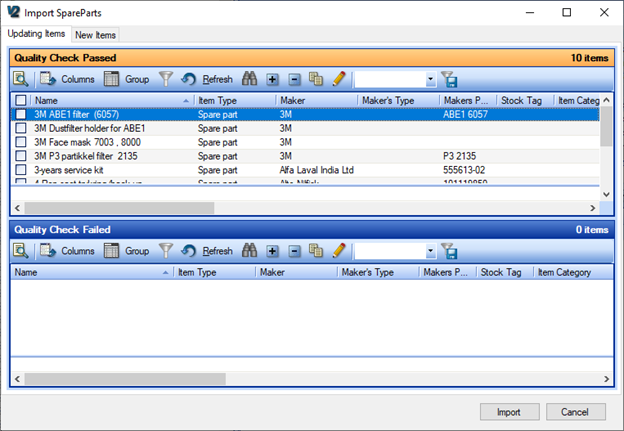
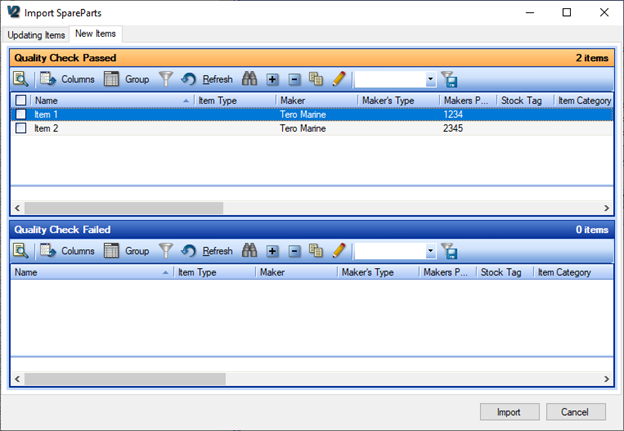
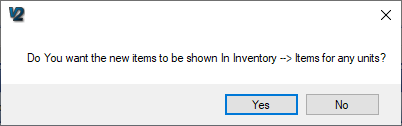
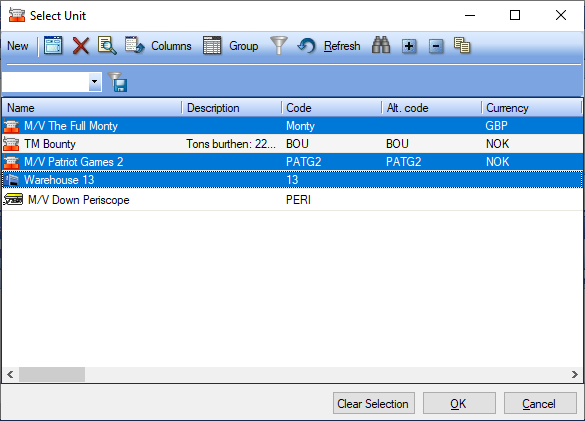
Thomas - TM Support
Comments